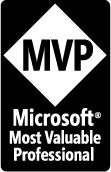Genealogy Research Tips - Clean Up Your Online Family Trees
Have you tried searching for your ancestor in the RootsWeb World Connect Databse? I did! Take Thomas Jewell - 1631 results. Add wife Elizabeth Graham and we're down to twenty-seven results. Quite a few of them are duplicates. If I try Asa Hall, I come up with 621. Add wife Sarah Adams and we're down to thirty-seven. How many times have you submitted your GEDCOM files to any of the online repositories?
While written some time ago, this still applies today. How many trees do you have posted on-line?
Early January is a traditional time when many of us decide to clean out our files and get re-organized. How about making a New Year's resolution to clean up any duplicate family trees and redundant names within family trees that you have submitted to RootsWeb's WorldConnect, AncestryWorld Tree, and/or Online Family Tree?
Here is how to find them and do this. First look at your own online trees closely and examine them for:
--Duplication of names within a single WorldConnect file (one user code. Do you have John Smith married twice to Mary Jones in 1879? Or Martha Jane Smith, the daughter of John Smith, listed twice?
--Duplication due to uploading the same WorldConnect file more than once by using different user codes. In a recent search for a common-named LEWIS ancestor who was born in 1800, there were 70 "hits" or results. However, 22 of these were the same file that had been submitted by the same person using 22 different user codes.
--Duplication of files due to failure to remove an obsolete World-Connect file when uploading an updated GEDCOM file using a different user code than the original one. If you will use the same user code each time you upload your revised GEDCOM such duplications will not occur. However, many submitters mistakenly think they need a different user code each time they submit a revised GEDCOM to WorldConnect. You do not. Your revised GEDCOM will overwrite the old GEDCOM at WorldConnect if you use the same user code each time.
--Duplication of the same file resulting from submissions made to more than one place. This happens if you have submitted the same or similar files to WorldConnect, Ancestry World Tree, and/or Online Family Tree.
To check for duplication of names within a single WorldConnect family tree, or for duplicate files submitted to WorldConnect, first visit Password Central: and request all your WorldConnect GEDCOM user account information by checking the last box at the bottom of the page there. If Password Central sends you only one user code, then you have one GEDCOM. However, if you have more than one user code, you probably have uploaded more than one GEDCOM to WorldConnect -- even though they might be the same file or be named the same.
If you have duplicate names within a single GEDCOM, the problem almost always needs to be fixed in your genealogy program. The most common cause of this problem is from downloading other GEDCOMs and merging the information improperly or incompletely into your file. Consult the manual of your genealogy program for help in merging or deleting duplicate entries. Once this problem is resolved, create an updated GEDCOM and upload it using your original user code and password so that it will overwrite the one containing the duplicate names.
Unless you intentionally submit more than one family tree, you can remove the duplicate(s) by going to the WorldConnect Set-up page, using the user code and password for the older version of your file, and click on the REMOVE ACCOUNT button. Use the REMOVE ACCOUNT button since this would be a duplicate account/user name that you would not plan to reuse. However, be careful for there also is a button that says REMOVE GEDCOM. It is for removing a GEDCOM when you plan to reuse the same user code at a later time.
Repeat the above procedure if you have more than one duplicate or obsolete WorldConnect file to remove. Be sure to check for different versions of the same family tree. Did you add a new WorldConnect file by mistake (leaving the old version behind) when updating, rather than replacing the original file? If you mistakenly used a new user code when you uploaded an updated GEDCOM, you created an unnecessary duplicate file and now have an old obsolete file online. For the correct procedure in updating a WorldConnect GEDCOM, see "UpdatingSecrets of WorldConnect."Select the December 18, 2002 edition.
When submitting your family tree to WorldConnect, please don't submit the same file to Ancestry World Tree (AWT) and/or Online Family Tree(OFT) because these databases are merged and are universally searchable from either RootsWeb.com or Ancestry.com. Files submitted to these multiple locations result in duplicate names showing up on a search on either RootsWeb or Ancestry.
Unsure whether you might have duplicate files on WorldConnect, AncestryWorld Tree (AWT) and/or Online Family Tree (OFT)? Do a search for a unique name that can be found in your database from the main World-Connect page. Search results should display any duplicate files or duplicate names within a single file. http://wc.rootsweb.ancesty.com/
If you find duplicates and the user codes start with a colon ":" -- the files were submitted through Online Family Tree (OFT) and not through RootsWeb's WorldConnect. User codes starting with a colon plus the letter a ":a" were submitted via Ancestry World Tree (AWT). Submitter-selected user codes comprised of letters, numbers, hyphens, and underscores indicate family trees submitted through WorldConnect.
If you discover that you have multiple files submitted through different sources, and you wish to remove one or more of the duplicates, you must return to the place where you originally uploaded the file to delete it. For example, you cannot remove a family tree submitted through the Online Family Tree using WorldConnect's Set-up page to do so.
To have an Ancestry World Tree file removed -- where your user code starts with ":a" (a colon and an "a") or where the user code starts with a colon plus five or fewer numbers, contact the RootsWeb Help Desk to have the file removed.
To remove an Online Family Tree (OFT) where the user code starts with a colon and six or seven numbers, go to: http://www.ancestry.com and click on the FAMILY TREES tab. If you do not see a chart headed SELECT AN ONLINE FAMILY TREE, you will need to click the LOGIN TO VIEW EXISTING FAMILY TREES link. ALL trees in your account will be displayed here --including any private MyFamily Trees over which you hold owner or editor rights. Be careful not to delete the latter in error.
Icons to the far right of each listed tree here indicate the current status of that tree. If you do not see graphical icons (such as world globe or trash can), click the ADVANCED OPTIONS link just above the chart outline. You must click on the WORLD GLOBE WITH RED X icon to remove the file from Ancestry World Tree/WorldConnect. If you also wish to delete the tree entirely from Online Family Tree click the TRASH CAN icon in additional to also clicking on the WORLD GLOBE WITH RED X icon. Caution: You cannot recover a file after doing this.
If you know that you have more family trees that you are not finding, it indicates you probably have more than one usernames (accounts. To obtain all account information for your current e-mail addresses, logout, click on LOGIN, and then on the FORGOT YOUR PASSWORD link. An e-mail will be sent to you with all account information. You must login under each account to check for additional trees at Ancestry. Questions about possible accounts under obsolete e-mail addresses? You need to contact Ancestry Customer Support for assistance.
Unlike WorldConnect, uploading or creating a new file on the Ancestry Online Family Tree does not replace or update an existing file. Uploading a new file will create an additional file. So be careful when updating account information on Online Family Tree. Viewing the status icons to the right of each listed tree will alert you when you have multiple trees in the Ancestry World Tree/WorldConnect master database.
Reprinted with permission. Previously published in RootsWeb Review: Vol. 6, No. 1, 1 January 2003. (Copyright 1998-2004, MyFamily.com Inc. and its subsidiaries.)
How many trees do you have online??